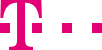

|
|
|
|
||||||||

|
Group function is based on Service Customer, all the service numbers which Customer has right to access are listed in the "Messages/Routing Plans" window. Your benefits: simpler handling, less administration work, optimum solution if you are using several service numbers. Templates particularly help to lessen your workload here. The Customer Control routing solutions enable flexible control of incoming calls through the definition of various criteria. In order to make your work easier, you have the option of creating these criteria as a template (as in standard word processing). Within a service number group, you can create a pool of objects (e.g., catchment areas, destinations or entire routing plans) as templates in this way. If you frequently use specific routing parameters or wish to use them for several service numbers, this is an ideal way to lighten your workload with the many service numbers and with scenarios that frequently occur. The templates are valid within a group of service numbers in each case. Parts of the template can then be easily copied to other service numbers of the group across numbers. ::top Folder structure for your service numbers To obtain an even better overview of your service numbers, you can create a folder structure for the respective service number in the messages window. Create, for example, separate folders for departments or for intended purposes such as order acceptance, complaints processing, etc. In order to create a new folder, r, firstly point the mouse to the "Messages/Routing Plans" window then click the “New Folder” option under the “Insert” in the menu bar. The new folder will be visible in the messages window. You can now give the folder a name by right clicking on the folder and selecting “Rename”, and enter the new name in the pop-up dialogs. If you would like to delete a folder, firstly point the mouse to the "Messages/Routing Plans" window then click the “Delete" option under the “Edit” in the menu bar. To make changes within the folder structure, click on folders or service numbers and move them using drag-and-drop. ::top Copying properties across service numbers In order to be able to create routing plans more quickly, you can also copy routing parameter properties of individual service numbers to other service numbers in the same group. You can find the corresponding “Copy To Other Service Numbers…” option under “Edit” in the menu bar. For example, if you also wish to use a destination for another service number, first select the option in the drop-down menu that indicates that you would like to see all your destinations for the current service number. Then highlight which destination or destinations you wish to copy to which other service numbers and click on the “Copy” button. A confirmation or any error messages will be displayed in the result field on the right-hand side. ::top Four windows: everything at a glance Once you have logged in Customer Control, you then have access to all the service numbers of the current Service Customer. In the user interface you therefore see the data of the selected service numbers and the current routing plan, depending on your authorizations. The user interface is divided into four windows. The contents of the windows build on each other and show you the relevant data that you require in the overview. The “Messages/Routing Plans” window is the information center and contains the access to all the information that belongs to a service number group, e.g., all the routing plans of this group. With just one click you can switch straight to another service number of the group, without having to enter your password again. You can also see which of your routing plans are currently active and which are not being used at the present time, e.g., emergency plans. The window in the top left-hand corner contains messages to you from Telekom, templates created by you for individual routing parameters or entire routing plans, and a list of the routing plans created for your service numbers. If you have ordered this option then you will also see the link to CallGuard here, which you can use to automatically filter out unwanted junk calls. The “Routing Elements” window in the bottom left-hand corner contains the elements of your routing plans. This means that all the element types or classes you could theoretically use to compile a routing plan are listed here, as well as all the elements that you are currently using or have not yet deleted. The service number that you are currently selected is displayed in the title bar of the window. The individual source elements of routing plans are created, grouped together, modified or deleted here. You can drag these individual elements to the top right window using the drag-and-drop function and in this way you can create your routing plan extremely quickly. The various element types correspond to directories that you can expand and collapse in order to obtain a larger overview. The directories are represented by symbols that visualize the element type. If you have expanded a directory, you will see all the elements that you have created. If you have specified (under the “View” menu option) that the elements that are used in active traffic management are to be highlighted, the corresponding symbols are colored green. If you click on a symbol, the attributes and data of the corresponding element type are displayed in the properties window in the bottom right-hand corner. The content of the two windows on the right-hand side is determined by what is selected in the two left-hand windows “Messages/Routing Plans” and “source elements”. If you select a specific routing plan in the messages window in the top left-hand corner, this routing plan is displayed in detail in the routing plan window in the top right-hand corner. The routing plan is displayed in the form of a navigation tree; the individual routing elements are illustrated using the appropriate symbols. If you click on an element within the tree, its properties (where available) are displayed in the properties window in the bottom right-hand corner. The routing plan window has the same functionality as standard commercially available programs. It can be customized in line with your requirements. If you do not use individual element types, such as quotas, you can make the corresponding column very narrow so that you only see the elements that are important for you. You can simply drag the column with the mouse to make it smaller. Alternatively select the option “Show/Hide Columns in Routing Trees” under “View” in the menu bar above and then select there the columns that you wish to see displayed with the minimum possible width. The attributes of a highlighted element or element type from the routing plan window or the source elements window are displayed and changed in the properties window in the bottom right-hand corner. This means that if a destination is marked in the routing plan window, for example, you see all the properties of this destination in the properties window (4). All specific changes are made in this working window. The entire operation is adapted to functionalities of standard commercially available programs. This use of known standards enables you to focus immediately on your task, compiling routing plans for example, without losing time familiarizing yourself with the program. For example, this means that folders that contain sub-folders or individual elements are marked by a [+] icon. If you click on the folder, the sub-folders/elements are expanded and the icon changes to a minus symbol [-]. The names in the menu bar are also based on conventional standards, as is the appearance of the symbols and icons. The commands can be accessed via a menu bar; almost all the comments can be executed based on the context but they can also be executed using the right mouse button. Depending on where the mouse cursor is, the window contains different, context-dependent information. The Customer Control interface is not statically defined but you can customize some of the options, e.g., which element types of your routing plan or how many windows you wish to see. Please note: The names that you give to elements or routing plans cannot be changed afterwards. ::top When a user access a data element or more than one data elements through CSC or IM, that data element(s) gets/get locked for modification for other users. If a user is displaying the Routing Plan data or routing element data or user is in the middle of the modifying some routing element data or routing plan data, other users can only read that data, but system does not allow other users to modify it. ::top Issuing names for service numbers In Customer Control you can assign each service number an individual name. This simplifies the overview when you are using several services numbers in parallel. To assign a name to a service number or to modify the name of a service number, click on the relevant service number in the messages window. The service number appears in the properties window with an input field for the name. If a name has already been assigned to the service number, you will see it in the input field. To change the name, you can simply overwrite it. After saving the change, the service number appears with the name in the messages window. ::top
|
|||||||
| © Telekom Deutschland GmbH | > Imprint > Data protection > Terms and Conditions |