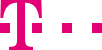

|
|
|
|
||||||||

|
If you want to change your password, you can click Change password at the upper right corner of the first page. Please note: When you use the initial password to log in to the Customer Cockpit as the customer master or customer user, the Change password dialog box is displayed, prompting you to change the password. After changing the password, log in to the Customer Cockpit again. The new password must meet the following requirements:
|
|||||||
| © Telekom Deutschland GmbH | > Imprint > Data protection > Terms and Conditions |