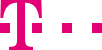

|
|
|
|
||||||||

|
Temporary exceptions: Create and manage special schedules and assign them to a route You can assign two special schedules to each of your catchment areas in order to take non-cyclical exceptions from regular weekly schedules into account. A special schedule can include an individual time interval (e.g. stock-taking, company holidays) or a standard period (predefined events such as holidays). For creating new entries or editing existing settings directly from the main page, please read the chapter Internet Manager. ::top In order to create a new special schedule, click on the main navigation link "Special schedules". Enter a name for your new special schedule (max. 15 characters) and the name of new special schedule cannot be repeated. Decide whether you want to use one of the predefined holidays or an individual interval. Simply select holidays from the drop-down menu on the left. Maintains and updates the list of holidays annually. In order to enter an individual interval, open the calendar boxes on the right and select a start and end date and time. The user-defined period in Special Schedule allows that the current time is set as the start time. You can also enter the dates and times directly, without using the calendar boxes. Click on the button "Cache" to save your new special schedule. The new entry appears in the navigation and on the main page Current route (see chapter Internet Manager). ::top Assign a special schedule to a route On the main page "Current route" you can assign a special schedule to a route. If you have defined multiple catchment areas, first select the catchment area with the queue that will be assigned the new special schedule. From the drop-down menu "Special schedule" simply select the new special schedule. Click on "Refresh" to see the relevant special schedule at the bottom of the main page. Once you are satisfied with your changes, click on the button "Cache" to save them. Click on the button "Activate route" for your changes to become effective immediately. ::top Edit or delete a special schedule On the task page of the special schedule you want to edit, you can enter and cache your changes directly. In order to delete an entire special schedule, click on the button "Delete" on the special schedule’s task page. The special schedule is no longer shown as a sub-heading on the navigation bar or available in the drop-down menu "Special schedules" on the main page Current route. ::top |
|||||||
| © Telekom Deutschland GmbH | > Imprint > Data protection > Terms and Conditions |