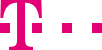Complete: "My analysis statistics" overview page
You can view all of the statistics analysis on the "My analysis statistics" overview page. You can view them at any time online in your browser or download them to your computer in your chosen format and use them in a standard programme of your choice (refer to Key information when ordering) regarding issue formats. You can filter statistics analysis according to search conditions.
You can delete statistics when you no longer require them. If you do not remove statistics, statistics which state is in finished or failed will be automatically deleted from your system after 30 days, irrespective of whether you have downloaded / viewed the statistics in your browser or not. You can also delete several statistics analysis at once.
The table includes all the key data associated with your statistics (see Table 1). You can choose the order in which the statistics are shown; you also have the option to sort the statistics according to order, service number, type and status columns, both in ascending and descending order.
Table 1: Contents of the "My analysis statistics" overview table
Order | Statistics analysis number and statistics order number are always shown on the page. The magenta-coloured, linked number represents the respective order; via this link, the Process order page can be shown and this statistics order can be managed. The black-clloured, non-linked number represents the current analysis within the order. For example, the order runs from week 1 to week 10 and the current analysis relates to week 5. |
Service number | Service number to which the order refers. Even if an order relates to more than one service number, only the current one selected for the order will be shown. In this case a tool tip can be seen which appears when the cursor hovers over the icon  . All the service numbers used in the order are listed in this. . All the service numbers used in the order are listed in this. |
Statistics type | Type of statistics, e.g. weekly statistics or daily traffic curve. |
| Order type | Order type to indicate whether the statistics analysis is generated from the Individual order or the Repeat order. |
Time period | Period for which the statistics are produced. |
Status (issue date) | Analysis status: 1. green/evaluated (dd/mm/yyyy hh:mm) - The statistics have been successfully produced on the given date and can be viewed or downloaded. 2. green/finished (dd/mm/yyyy hh:mm) - The statistics have been successfully produced on the given date, but cannot be viewed or downloaded. 3. yellow/active - The statistics are being produced and will be available to you on the given date. 4. red/failed - An error has occurred when producing the statistics. Please re-submit the order. Should an error re-occur, please contact Telekom on freecall 0800 33 01166.
5. ordered - The statistics have been ordered for the future and will be processed at the given time. When an order is created for the repeat order, the first report is moved into the status ordered when the time from is reached. Irrespective of this status, the icon  will give you a prompt about sending the statistics: will give you a prompt about sending the statistics: a) E-mail send-out: yes or no, depending on whether you have opted for e-mail send-out or not. b) Status: Being delivered or delivered - states whether the e-mail with the statistics has been delivered to the Email Server or not. If the statistics are not delivered, please contact Telekom on freecall 0800 33 01166 to ask for them to be re-sent. |
Analysis | By clicking on the icon with PDF, CSV or Excel, the statistics report can be downloaded in the local PC in the form of the ZIP file. This is always possible for service customer user. Issue formats that can be ordered for statistics. The following are possible: Icon with magnifying glass: Statistics can be viewed on the browser window PDF icon: The statistics will be issued as a PDF document (a suitable reader programme will be required for this, e.g. Adobe Reader.) CSV icon: The statistics will be issued in a CSV format for simple processing with a standard programme of your choice (The separator for the issue file is defined in "Settings" in the top right corner; default: tab) Excel icon: The statistics are issued in a Microsoft Excel format.
|
Delete icon | Deletes the respective analysis statistics. Following a security prompt as to whether you wish to definitely delete the analysis, it will be definitively deleted from the system and cannot be reproduced without a new order.
For a single order, if statistics analysis in the status “Ordered” is deleted, the related statistics order will be deleted as well. If statistics analysis in other statuses is deleted, the related statistics order is still remained. For a repeat order, if statistics analysis is deleted, the related statistics order will not be deleted. But an additional check is needed. I.e. if the deleted statistics analysis is the last one and its status is “Ordered”, the related statistics order will be moved to the status “Finished”. |
You can select which statistics you wish to see in the table. When you no longer need old statistics, because you have already downloaded them, you can remove these using the "Delete" icon on the far right. The statistics deleted in this way cannot be reproduced - please consider whether you really wish to delete the analysis statistics.
You can set the number of rows in your table as required: via the "Settings" menu in the top right, you can specify whether you wish to see a minimum of four or up to all the statistics on the first page (see chapter Settings). If the statistics are spread over two or more pages, the page numbers will be shown in the bottom right-hand corner of the table. You can navigate back and forward between the pages using the "next"/"previous" links.
You can switch from your statistics to your order overview page in order to monitor your orders.
::top