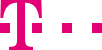

|
|
|
|
||||||||

|
Creating and deleting routing elements Please note that the maximum value of possible routing plans depends on the assigned product. Customer Control is structured modularly, i.e., you initially define the individual elements of your routing plan. You define the numbers of your call destinations and any time restrictions you may wish to apply first. Afterwards, you can make additional entries regarding the geographical origin of the calls and call distribution quotas. If you have ordered this option, you can use caller lists for the prequalification of callers. In up to nine lists you can assign your customers’ numbers to specific contacts. Through this categorization it is possible to give important customers preferential treatment. With the help of PINs, you restrict the possible callers to those who know the PIN. All other callers hear an announcement. You can use PINs if you have the appropriate authorization. In order to create a new routing element, either selects the “Insert” option in the menu bar and then the element that you wish to create, or open the context menu by right-clicking and select the relevant option there, e.g., “New destination”. You can also copy an existing element. To do this, click on the relevant element, e.g., the destination “Support”, open the context menu by right-clicking and click on “New”. You will automatically be asked whether you wish to copy the data of the highlighted, already existing destination. Do not set Identifier to REST when you create a route element. Once you have defined the individual elements, they can be combined to form a routing plan. To do this, create a new routing plan, for example by right-clicking. This new routing plan is displayed in the routing plan window. You can then drag and drop the individual source elements into the routing plan window. Once it has been saved, the routing plan is listed in the overview in the messages window. If you click on it, you see its attributes in the properties window in the bottom right of the screen. You can activate it there immediately or with a time delay. As every single Customer Control element is stored as an individual element, you can re-use and re-combine the elements for further routing plans. This considerably increases the amount of flexibility in the service definition. Important: Once created, routing elements cannot be renamed. The number of characters for the name is limited to 15. In order to delete an element from a routing plan, highlight this element by clicking in the source elements window and select the “Edit” – “Delete” options in the menu bar or in the context menu. The element then remains available to you but it is deleted from the routing plan. In order to irrevocably delete an element from Customer Control that you will never need again, select the “Edit” – “Delete Unused Elements” options in the menu bar or in the context menu. The REST elements and the predefined standard selection codes cannot be deleted. You can select multiple routing elements by pressing down Ctrl or Shift and choose “Edit” - "Delete" or right-click and choose Delete to delete multiple routing elements at a time. ::top
Creating destination numbers and defining call destinations In order to create destination numbers and use these to define call destinations, you initially create a new destination. Then click on the corresponding new destination you have created in the routing elements window so that you see its attributes in the properties window. Then specify which destination numbers a caller should be forwarded to in which situation. In order to define a destination, first enter the destination numbers, to which the different call situations should be distributed. Use the combo boxes for this, i.e., the combined input fields, for example below “Primary phone number” or “Busy”. The combo boxes contain all the destination numbers of the routing plan that is currently active. If you use Managed Services or customized recorded announcements, the CPS names will also be displayed to you automatically in the combo boxes. If the Termination On Own Connection feature is enabled for the service number, Basic routing will also be displayed to you automatically in the drop-down list, i.e, you can use service number as destination number to perform routing. In each of these combo boxes you can now enter an additional destination number that you can use for your new destination. Please note that the destination number can only start with 0 (as national number) or 00 (international number), i.e., it is not allowed to set the primary phone number which start with 000. You can define more than three destinations in the hunting group. For the scenario where your primary phone number is busy, you can select up to three alternative numbers or two alternative numbers and an announcement text. If the call limit for the primary phone number is exceeded, all following calls will be routed to the overflow destination. If the overflow destination is a phone number or a CPS address and if the call limit is also exceeded there, callers will hear the following announcement “This number is currently unavailable, please call back later.” If you have entered an announcement as the overflow destination, callers will always hear the announcement that you have defined. You can define welcome announcement and end announcement. The welcome announcement is played before the setup towards the destinations is made. The end announcement is played after the call is disconnected. There is a wide selection of standardized texts available to you for the announcement text (for examples see the Appendix). You can access these automatically from Customer Control. (If you wish to use customized texts that are specially tailored to your company, simply contact us via the hotline on: +49 (0)1802 130 180 (6Ct./Call from German fixed lines, max 42 Ct/min. from mobile networks) The “no answer” scenario occurs if a call is not connected to the primary phone number over a specific period and it is not busy. A Telekom operator defines the period for you on an individual basis; it may be between 1 and 60 seconds. 15 seconds is set as default. For this scenario you can specify up to three alternative numbers or two numbers and an announcement text that are used for forwarding. For your local service call numbers, you can also specify basic routing for the primary destination and alternative destinations of a destination number or an announcement text. To do this, select the “Basic routing” option in the drop-down menu instead of a global destination number. When you set basic routing, calls reach the fixed network number which has been set up as the local service call number. If the expected call volume of your service number exceeds the capacities of your destination number, you can provide each destination with a call limit. In other words, you can define the maximum number of calls you want to route to a destination in a specific period, e.g., 60 calls in 60 seconds. If more calls come in, they are routed to an overflow number which you have defined, or to an announcement. The call limit applies to the primary, “busy”, “no answer” and overflow numbers. In addition to the standard call limit, you can define a separate call limit for the overflow destination. You can choose this call limit individually and have it activated by a Telekom operator. Finally, you can prevent direct connection to your destination numbers under “Closed user groups”. The background to this is that all destination numbers that you have specified in the routing plan for your service number will normally also continue to be reached directly. This means that callers do not dial your service number, e.g., “0180 5 xxx”, but “0228 xxx”. As a result, however, all the services of the service number, e.g., division into catchment areas cannot be used. In order to prevent your destination numbers being dialed directly, you can secure the link between Telekom’s intelligent network and your numbers. To do this, specify under “Closed user groups” how many destination numbers are to be protected. For the corresponding configuration of your destination numbers, please contact your operator. The no-answer timer is used to control no answer on the connection of the destination. ::top Set up a free queue for a destination If you have the authorization for the feature free-Q-one or free-Q-advance, you can set up a free queue for your 0180 call service number. For the scenario where your primary phone number is busy or is not answered, you can select up to three alternative numbers or two alternative numbers and an announcement text that are used for forwarding. For the Free-Q-One, waiting queue handling is always activated (if configured) after call set-up to primary destination and hunting list. For the Free-Q-Advance, waiting queue is activated before call set-up. i.e. first play a waiting queue, then try to set-up the call to the destination and hunting list. If waiting queue is activated, then an announcement can be selected as the waiting Q announcement from the drop-down list. You can use the same queue announcement for both or different queue announcements in each case. If a call is then received by your service number, this is first forwarded to the primary number. If this is busy or if the call is not answered there within a time period of, e.g., 15 seconds, the call is forwarded to the alternative numbers provided for this eventuality. If the alternative numbers are also busy or if the call is not answered there within the determined time period, the caller hears the queue announcement you have set. After the end of the queue announcement, the call is forwarded to the primary number again. If the primary number and the alternative numbers are still busy or if the call is still not answered here, the caller hears the queue announcement for a second time. He is then taken to the primary number again. Callers are switched between attempts to connect to the primary and alternative numbers and the queue announcements until the call is answered by one of the destination telephone numbers, the caller hangs up or the network operator of the caller disconnects the call after a maximum of 120 seconds. Until a call is connected to one of your destination numbers, you or the caller do not incur any call charges, i.e., the duration of the queue is free of charge for you and the caller. With free-Q-one, you can use both standard Telekom queue announcements as well as customized queue announcements. If you are not using free-Q-one yet, simply call us on the hotline +49(0)1803 301 990 (EUR 0.09/min. from fixed network, maximum EUR 0.42/min. from mobile networks). Please note that free-Q-one is not available for Local Service Call and freecall 0800. ::top Searching for, modifying or replacing destination numbers In active routing plans you can replace one destination number with another. You open the relevant dialog window via the menu option “Edit” – “Find”. You can initially search for a routing element there, e.g., for a destination number. In the relevant dialog window, click on “Destination Number in Destinations” and then enter the exact destination number that you are looking for, e.g., 0600587832, in the input window in the top right-hand corner. Clicking on the Search button results in the destinations that contain the destination number you are searching for being displayed in the output window in the bottom right-hand corner. If you wish to replace a destination number, call up the relevant dialog window. If you click on “Global Replace”, the old destination number is globally replaced with the new one in all the places where it is used in the active routing plan (and only there). You cannot use the “Replace” option for individual destination numbers, only for “whole” elements such as destinations. ::top Defining periodic time windows In time windows, you define the periods in which calls are forwarded to a specific destination and/or registered for subsequent analysis purposes. You have the option of defining recurring time intervals with periodic time windows or defining restricted periods with temporary time windows. ::top Periodic time windows/period plans For your routing plans, you can define regular, recurring periods, the so-called periodic time windows (up to 250 per catchment area). Using periodic time windows, you can combine a specific number of days to form a recurring period. Once the last day of the period has been reached, this period starts again with the first day. You can divide the individual days of a period into intervals (e.g., 8.00 a.m. to 12 p.m.) in which calls are dealt with in the same way. The period is repeatedly worked through automatically during the whole activation period of a routing plan. You specify a specific length of period (in days), with which you cover the handling of calls during the working days of a week, for example. For each day within this period you define the precise time intervals during which calls are to be forwarded to a specific destination. You do not specify the destination itself until you define the routing plan. You just use the time intervals to specify the periods during which calls are to be dealt with in the same way. A period can consist of up to 42 days. Within a period, you can define up to ten intervals for each day, during which calls are dealt with in the same way. As in most cases calls are dealt with differently at different times and are therefore routed to different destinations, you will generally set up several periodic time windows. You will thus cover the forwarding of calls on different days or at different times of the day using different time windows, e.g., all the working days are divided into working hours and work-free time and defined in two different periodic time windows. You set up one time window for working hours and another for the work-free time. Using these time windows, you can now forward calls to different destinations. If you do not define specific times within a period, calls at these times are automatically rejected with the announcement specified by the system, "We are currently unavailable, please call back later." Please note that within a routing plan all the periodic time windows for a selection code and/or a catchment area must start at the same time and have the same length of period. Otherwise, you will receive an error message when checking the routing plan. Furthermore, time intervals in different time windows may not overlap if these time windows are assigned to one selection code or catchment area in the routing plan. The standard length of period is seven days (Monday to Sunday); you can, however, also change it to up to 42 days or enter any amount. You can, of course, also delete an existing time interval. You have several options for adding time intervals.
Please only enter time ranges that relate to one day. It is not possible to enter time ranges on one day that exceed 24 hours. You do not need to define all the time windows for each day. Periods that are not recorded in the timetable are automatically grouped together in a “REST” group. This group always contains all the periods that you have not defined. You can also use it to define routing plans. The names (identifiers) of periodic time windows must not exceed 15 characters. You should save the time window via the menu bar (“File” – “Save”), and it will then appear for selection in the routing elements window. Registration of calls in periodic time windows You can register calls in order to facilitate an immediate statistical analysis at a later date. (The majority of statistical analyses are possible without registration; it is only necessary for immediate statistics.) For periodic time windows you can choose between the following three types of registration (see this section for provisions in connection with periodic time windows and quotas):
Whether or not you can register calls depends on your rights. Modification of time windows You can delete periodic time windows that are no longer being used in a routing plan in order to obtain a better overview of your current data for the selected service. You can only delete time windows that are not being used in an active routing plan or a routing plan awaiting activation may be modified or deleted. If a time window within an active routing plan is to cease to be valid, please set up a new routing plan without this time window and activate it. You can view a list of all the periodic time windows via the “Lists” menu option. ::top Defining temporary time windows You can also take into account temporary, noncyclical exceptions from regular time windows for each of your catchment areas. A temporary time window of this type can also include an individual time interval (e.g., stock-take, company holidays) or a standard time window (predefined events, e.g., public holidays). At the end of a temporary time window, the conditions for the handling of calls that are valid for this period also end. Self-defined temporary time window has higher priority than standard temporary time. Temporary time windows override any existing periodic time windows for their duration. For this period, calls are not forwarded and/or registered to the destinations defined using periodic time windows but to the destinations defined using temporary time windows. At the end of the last day of a temporary time window, the periodic time window comes into force again and it does so at the point where it would have been even without the interruption by the temporary time window. You can access standard time windows and groups of standard time windows that have been predefined by Telekom. These cover generally applicable periods such as public holidays. You can create a new time window via the menu option “Insert” – “Time window” – “Temporary time window” or via the context menu. In the properties window, select the individual public holidays or enter an individual period either directly or using a calendar pop-up window. You can also specify that incoming calls are registered for subsequent analysis purposes in immediate statistics. By ticking the box, the data is directly processed accordingly in Telekom’s intelligent network. You specify in the time window that calls are to be registered, however you first stipulate when you define a routing plan whether calls are either to be registered and forwarded or just registered. You can create a routing plan with registration (in the periodic or temporary time window) but without a subsequent destination. In this case the announcement “Your call has been counted, please hang up” is used. In the case of time windows without registration this is not possible; in this case you must also define a destination. Whether you can register calls depends on your authorizations. Modification of time windows You can delete temporary time windows that are no longer being used in a routing plan in order to obtain a better overview of your current data for the selected service. You can only modify or delete time windows that are not being used in an active routing plan or a routing plan awaiting activation. If a time window within an active routing plan is to cease to be valid, please set up a new routing plan without this time window and activate it. You can view a list of all the temporary time windows via the “Lists” menu option. ::top The German local networks, mobile networks and foreign networks are grouped together by Telekom in “catchment areas”. Originating areas have been created here that either consist of a geographical area (city, city district, federal state [Land]) or are composed of a combination of areas. You can use these predefined simple or already combined originating areas to form catchment areas. You can find a list of the predefined originating areas under the “Lists” menu option. You define a new catchment area via the menu option “Insert” – “Catchment area” in the menu bar. This catchment area initially appears with the name “New catchment area” below the corresponding symbol in the routing elements window. In the properties window you will see an empty input screen, which you can use to construct the catchment area from the originating areas. You can also copy an existing catchment area, e.g., if you have already used it for another service number (see the section “Basic functions” – “Copying across numbers”). In the properties window you can compile catchment areas from the geographical criteria area codes, postal code areas, federal states, Nielsen areas; alternatively, you can include foreign numbers or compile catchment areas in a selection field according to other criteria. You can use the originating areas predefined by Telekom in the properties window to define catchment areas, or you can compile your own catchment areas. Area codes example: In the first list on the very left, choose the one-digit area code (e.g., 02) from which you wish to make your selection. The following then appear:
A multiple selection can be made at any level using common standards. Select complete sub-areas by clicking on the relevant Select button. In order to obtain a quicker overview, you can additionally quickly restrict the quantity of selectable originating areas using a simple filter function. For example, if you enter “*winter*” in the input field in the top left-hand corner, only those originating areas that contain the name “winter” will then automatically be displayed in the output window on the right-hand side. You have the option of combining various geographical criteria with one another. For example, you can combine all the area codes of Berlin with the federal state of Brandenburg to form one catchment area if you do not wish or need to make further distinctions within this region. When saving a catchment area, a check is automatically carried out to establish whether the catchment area contains overlaps. (Overlaps with other catchment areas within a routing plan are not discovered until the whole routing plan is checked.) The catchment area REST contains all the originating areas that exist on the system and are not contained in the specified catchment areas. This catchment area is compiled automatically; you do not need to define it separately. To modify a catchment area, click on the corresponding folder in the routing elements window – you will then see the originating areas it contains in the properties window (4) and will be able to make changes there. You can only delete a whole catchment area if it is not being used in an active routing plan or a routing plan in a waiting state. You delete it via the menu option “Edit” – “Delete unused elements”. Deleted catchment areas cannot be restored. You can view a list of all the catchment areas via the “Lists” menu option. Via this menu option, you can also see which originating areas have already been predefined by Telekom. ::top With quotas you define a call distribution for each catchment area and in this way you make optimal use of your employees’ capacities. You personally control the distribution key according to which calls are forwarded to various destinations. This is particularly ideal if you have several sites. Quotas may also make sense if, for example, you are holding a vote on television and the 100th caller is to be put through to the presenter and the rest are to receive an announcement. You can create a new quota via the menu option “Insert” – “Quota” or via the context menu. In the properties window, you have the option of percentage-based and selective quotas: When you create a routing element in a routing plan, you must ensure that the following conditions are met. If they are not met, these indication messages will be recorded in the error messages when you click Verify routing plan or Activate to verify the routing plan.
Quota routing element are categorized into the following types:
Please note: If you use quotas in conjunction with a periodic time window with registration, please bear in mind that the type of registration affects the number of callers that the quota applies to. The counters that the system uses to apply the quotas are reset differently depending on the type of registration.
Caller lists are used for the prequalification of callers: In up to nine lists you can assign your customers’ numbers to specific destinations, e.g., different contacts. A tenth list, “REST”, contains all the numbers that are not listed in any of the other caller lists. Through this categorization it is possible to give important customers preferential treatment. If you have ordered the ‘caller lists’ option, you can add a new list via the menu option “Insert” – “Caller list” in the menu bar or via the context menu. This caller list initially appears with the name “New caller list” below the “Caller Lists” symbol in the routing elements window. In the properties window you will see an empty input screen, which you can use to add new telephone numbers to the list. If you have created caller lists, you will see an overview of all the lists under the “Caller Lists” folder. If you click on one of the lists, all the associated numbers will be displayed in the corresponding properties window (4). For better transparency, they are sorted by the first two numbers of the area code (in bold type). The numbers are listed in ascending order. If you click on one of the numbers and mark it in this way, you can edit this number using the relevant buttons or you can delete it from the list. You can insert numbers via an input field, You can insert numbers via an input field, the exact match and the partial match are supported. For the partial match, a wildcard “*” must be contained as the suffix in the input calling number, e.g. 49123*. You also have the option of searching for individual numbers, e.g., if you wish to modify these. You save all changes via the option “File” – “Save” in the menu bar. Caller lists that are being used in an active routing plan or a routing plan in a waiting state cannot be modified or deleted. When a routing plan is activated, a check is carried out to establish whether numbers are listed twice in the caller lists used. If this is the case, an error message is displayed for this plan. This appears in the list of messages that can be accessed via the messages window (1). You can view a list of all the caller lists via the “Lists” menu option. ::top With the help of a personal identification number (PIN), you restrict the possible callers to those to whom you have given the PIN beforehand. All other callers hear the announcement “Sie sind für diesen Anruf nicht berechtigt.“. If you have ordered this option, you can add a new pin via the menu option “Insert” – “PIN” or via the context menu. This PIN initially appears with the name “New PIN” below the corresponding symbol in the routing elements window. The corresponding properties window has the option of typing in a PIN and giving it a freely selectable name (identifier). You can also modify an existing PIN via this screen. The PIN can only be modified if it is not being used in an active routing plan or a routing plan in a waiting state. A PIN may be used without a caller list, i.e. the usage of the PIN is independent of a caller list. You can view a list of all the PINs via the “Lists” menu option. Please note that PINs cannot be used in combination with a free queue. ::top Defining selection codes groups With the optional selection codes, you can extend your service number to include additional digits. Selection codes can have a maximum of four digits, but you can use selection codes with different lengths in parallel. Within the traffic management program, you can assign a separate traffic route to each selection code, i.e. separate caller lists, PINs, quotas, etc. In addition, you can analyze the selection codes individually in the Statistics Manager. You can fully administrate the routing of the various selection codes via Customer Control. The selection code REST allows you to manage the traffic routing for all selection codes which have not been set up for your service number. If a caller mistakenly dials an extra digit when dialing a setup selection code – i.e., dials the selection code 1001 instead of 100 after your service number – this call will be assigned to the selection code 100 and not the selection code REST. In addition, please note that if selection codes are defined, the service number can only be reached with the appended selection code. If a caller only dials the service number without the selection code, he/she will not be able to reach you. Exception: If only the selection code REST is used in the traffic management program, it will be possible to reach the service number without dialing a selection code. In Customer Control, all combination options of pre-defined selection codes are available in the “Default selection codes” sub-folder. Alternatively, you can bundle together selection codes which are to be managed in the same way in traffic management to form your own selection code groups, and name them. To do this, select the digits you want in the Properties window, copy them to a list of your selection codes using the arrow button > and then name them. This group – containing your own selection codes – then appears in the overview of traffic management elements. You can change selection codes in a selection code group by simply using the arrow button < to move individual digits or blocks of digits from the “Selected” list to the “Available” list and then saving the selection code group again. You can also delete the entire group and all of its selection codes. Selection code groups that are used in an active routing plan cannot be deleted. You can display a list of all selection codes using the “Lists” menu option. ::top With menus, you can configure a level menu for the call routing. In the routing tree, you can define how to react on the caller input. I.e. the user is able to create a branch from this node which he can connect to next node. In this way he can define one branch for each voice option, e.g. “1” – connect to destination X, “2” – connect to destination Y. If you have ordered this option, you can add a new pin via the menu option “Insert” – “Menu” or via the context menu. This Menu initially appears with the name “New menu” below the corresponding symbol in the routing elements window. The corresponding properties window has the option of typing in a menu and giving it a freely selectable name (identifier). You can also modify an existing menu via this screen. The menu can only be modified if it is not being used in an active routing plan or a routing plan in a waiting state. For the Announcement attribute, all menu announcements assigned to the service number are listed in the drop-down menu. The user can select one announcement from the drop-down list as the menu announcement. In the routing tree, the position of the menu node is before the Logical destination node, and adjoins it. The user can create more than one menu in one node, where the announcement in the menus must be same, and the user input must be different. |
|||||||
| © Telekom Deutschland GmbH | > Imprint > Data protection > Terms and Conditions |