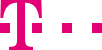

|
|
|
|
||||||||

|
Call distribution: Create and manage percentage quotas, assign routes With Internet Manager plus you can define percentage quotas to plan your staff’s capacities with the greatest possible efficiency. Determine the percentages of the distribution key used to route calls to different targets. This is particularly useful if you have multiple locations. You can define up to two different quotas. For creating new entries or editing existing settings directly from the main page, please read the chapter Internet Manager. ::top In order to create a new quota, click on the main navigation link "Quotas". Enter a name for your new quota (max. 15 characters) and the name of new quota cannot be repeated. Select your call distribution to different destinations by entering up to four percentages. The fifth percentage, i.e. the percentage of calls routed to your preferred destination, is calculated automatically as the remaining difference to 100%. Example: You want 50% of the calls to be routed to the destination "Service", 20% each to "Order" and "Sales" and 5% each to "Tech Support" and "Accounts". Enter the percentages "20" and "20" into the first two fields, "5" and "5" into the next two. The remaining difference to 100%, 50% in this example, is calculated automatically and shown after the word "Rest". You can you can assign the targets on the page Current route. With the check box "Show quota column in ‘Current route’" you can select how the quotas are displayed on the main page Current route: expanded or closed. Click on the button "Cache" to save your new quota. The new entry appears in the navigation and on the main page Current route (see chapter Internet Manager). ::top On the main page Current route you can assign a quota to a route. If you have defined multiple catchment areas, first select the catchment area with the route that will be assigned the quota. From the drop-down menu "Quotas" simply select the new quota. Click on "Refresh" to see the relevant call distribution on the main page. Then assign a destination to each percentage by selecting the destination from the drop-down menus. You can see the changes on the main page when you click on "Refresh". Once you are satisfied with your changes, click on the button "Cache" to save them. Click on the button "Activate route" for your changes to become effective immediately. ::top On the task page of the quota you want to edit, you can enter and cache your changes directly. In order to delete an entire quota, click on the button "Delete" on the quota’s task page. The quota is no longer shown as a sub-heading on the navigation bar or available in the drop-down menu "Quotas" on the main page Current route. ::top |
|||||||
| © Telekom Deutschland GmbH | > Imprint > Data protection > Terms and Conditions |