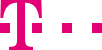

|
|
|
|
||||||||

|
All parameters at a glance What do you do if you want to manage one of your current routes or set up a new route? If you have several service numbers, select the service number you want to edit (top left on the drop-down menu). The routing settings for the new service number are loaded into the content area automatically. If you have defined multiple catchment areas (only with Internet Manager plus), the navigation bar on the left will show the main item "Current route" and your catchment areas below that. A grey square marks the catchment area whose data you can see in the content area. For example, if you have defined a catchment area "Region South", you will see the square next to the item "Region South". At the top of the content area, you see a grey bar saying "Control Current route: Catchment area South". These two specifications identify the catchment area in question. You can change the catchment area by clicking on another item, e.g. "Catchment area North". The routing settings for the catchment area North are automatically shown in the content area. The content area of the "Current route" contains six columns. At the top you can see the routing settings for your weekly schedules. You can define the settings for your special schedules in the middle. At the bottom, you can check your schedules – weekly schedules and temporary exceptions in the special schedules. Now you can edit your routing settings. Important: When you make a selection from one of the drop-down menus, the changes are displayed only when you click on the "Refresh" button. Via the "Current route" page you can not only view and edit the routing of your service numbers but also assign individual names to your service numbers. Giving your service numbers meaningful names such as "order hotline" or "customer service" you will gain an even better overview. Using the input box at the top of the page you can easily assign a name to the service number currently selected or change its current name. ::top You can define the routing settings for "office hours" at the top, for "off hours" underneath and the last line is for the settings of the remaining time not explicitly covered in the schedules. The "to" and "from" times of two adjacent time segments can be the same, i.e. the end time of one time segment can have the same value as the start time of the next one. You can change the weekly schedules via the drop-down menu. Click on "Refresh" to see the new weekly schedule at the bottom of the overview page. ::top The "Quota" column contains the call distribution quota you defined (only with Internet Manager plus). For example: During office hours, 50% of callers are routed to the destination "Service", 20% each to "Order" and "Sales" and 5% each to "Tech Support" and "Accounts". Edit the quota with the drop-down menu and click on "Refresh". If you have determined the quota and want to get a better overview, you can close the drop-down menus with the small arrow in the circle next to the word "quota". You will see only the call routing percentages. You can open the drop-down menus the same way. If you don’t want to work with quotas, you can open and close the column the same way on the Quotas page. ::top The next column contains the destinations assigned to the selected weekly schedule and the current quota (with Internet Manager plus). To the right of every destination, you can see the assigned primary phone number and the numbers for "busy/no answer". If you have selected an announcement instead of a phone number, you will see the first words of that announcement. You can read the entire text by mousing over the words – the text is shown in a small pop-up window. Use the target drop-down menu to select another destination. When the waiting queue is activated for the destination number, in current route, an icon is used to indicate the waiting queue after the input field in the "Destination" column and then the mouse over possibility.
Refresh and Cache Important: If you make changes without caching them, these changes are lost when you leave the page "Current route". Activate queue ::top |
|||||||
| © Telekom Deutschland GmbH | > Imprint > Data protection > Terms and Conditions |