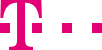

|
|
|
|
||||||||

|
The current routing plans and all those that have already been defined are sorted by service numbers which enables you to find them very quickly. Using the simple functionality of the [+] and [-] icons, you can expand or collapse the plans for each service number so that you only ever see the relevant routing plans. Different colors symbolize different statuses of the routing plans. The routing plan that is currently active in your contact center is always represented with a green folder symbol. A yellow folder color is used for routing plans in a waiting state, i.e., plans that are created but do not become active until a specified date in the future. Expired routing plans are marked in grey and displayed in their own sub-folder “Expired routing plans”. If there is an error in a routing plan, the folder symbol of the plan will be colored red. An exclamation mark is displayed in the messages window below the routing plan concerned, and the corresponding error message can be read by clicking in the properties window in the bottom right-hand corner. If you select a line from this error message in the properties window, the corresponding item is selected in the routing plan window. ::top Nodes on the upper-right frame are displayed on multiple pages. By default, 2000 level-1 nodes under the root node are displayed on one page on the upper-right frame. If there is a next page, add the Next Page button under the last level-1 node on the current page. If there is a previous page, add the Previous Page button. Very large traffic management plans are not displayed completely on one page, but in individual sections. The number of elements shown is set by default to 2000 elements. The number of elements shown can be configured up to the maximum value of 4000. ::top Status window of a routing plan If you click on a service number or a routing plan, the corresponding information is loaded in the routing plan window in the top right-hand corner. You can then view or define the status properties of the selected routing plan in the properties window in the bottom right-hand corner. The “Identifier” field contains a number that is automatically assigned by Customer Control and cannot be changed. You enter the actual name of the routing plan, which you will also see in the overviews later, under “Comment”. You can check a routing plan for consistency. If you have defined or changed a routing plan, you can test whether all the elements are compatible one another and nothing has been overlooked. You can find out the results of the check by clicking on the menu option “File” – “Update”. The following status reports will then be output:
You will be able to read a detailed description of the results in a message that will appear in the messages window. If the routing plan has been checked and found not to contain any errors, you should specify when it should be activated in Telekom’s intelligent network by selecting a date and entering a time. ::top Fixed and flexible direct dialing Fixed and flexible direct dialing gives your callers the options of dialing extra digits in addition to your service number. The extra digits are routed to the destination you have specified. In this way, callers are connected directly to an extension of your destination. If you have ordered flexible direct dialing for a routing plan, you will see that the checkbox next to “flexible direct dialing” in the properties window contains a tick. With flexible direct dialing, the caller can flexibly dial 0-5 digits in addition to your service number. With fixed dialing, the number of digits in the extension is not variable, i.e. you can only use direct dial numbers with a standard length of one, two, three or four digits for one service number. As the digits have to be buffered for this purpose, the caller must stick to the set number of digits. ::top
Messages may either be addressed to you personally or they may be of a general nature and addressed to all Customer Control customers. In addition, error messages are sent to you automatically by Customer Control so that you can react to them as quickly as possible. Error messages relate to imported files (incorrect syntax) or routing plans (check resulted in error) (see the section “Menu bar” – Menu option “File”). You receive messages when creating or changing a routing plan, for example: If you activate a new routing plan, it becomes active in Telekom’s system. Errors may be discovered in the process: e.g., that timetables for the routing of service numbers overlap or other pieces of data are mutually exclusive. These error messages are displayed in the messages window directly below the routing plan to which they refer. If you click on the “Messages” symbol in the messages window, an overview of the messages is displayed in the properties window. If you click on a message in this list and on the button Display message, you will see the selected messages in the properties window. You can save or print the message. The message is saved in TXT format. One click on Delete message removes this message from the system. You return to the overview list by clicking on the “Messages” folder in the messages window. ::top
A template routing plan is created and assigned to service customer when the first CSC service number is created. The templates are stored under a Template Service number. You use a template to create new elements, which you then save under a suitable name. With the help of these templates you avoid having to endlessly repeat the same work, which takes up a lot of time. The template only needs to be created once and then you can use it continuously for your further work. By clicking on the “Template routing plan” symbol, you will see your sample data that you can use to create new routing plans. ::top
Many providers of service numbers receive junk calls, which do not have any relevance but cost time and money. With CallGuard, you can place junk callers on an explicit blocking list automatically or manually. Callers from blocked numbers hear a standard announcement, i.e., that this service number cannot be reached from their number. The CallGuard is disabled as standard. You can activate it in the properties window (4) once you have clicked on “CallGuard” in the messages window (1). If you do not require CallGuard and do not wish to see it in the messages window (1) either, you can remove the tick next to “Display CallGuard” under “View” in the menu bar. ::top
CallGuard settings Using CallGuard with timetables The customer might use below two ways to define the call guard time window:
The phone number block can be adapted to your usual working hours. To do this, activate the checkbox next to “Control according to the following time window” above. Then select the plan that you wish to use for the CallGuard in the drop-down menu. The CallGuard is then only activated during your working hours, for example. Manually blocking/enabling numbers To manually block individual numbers is used in the case where the junk caller is inserted or removed through the GUI. The maximum size of the Call Guard list is defined in the product. To manually block individual numbers, enter the number in the input field in the bottom left-hand corner. Enter all the digits here one after the other, without hyphens, spaces or similar separators. Then click on the Block button. The number is then permanently on the blocking list if you have not specified your own activation cycle. (With regard to this, please read the description below.) If the number is not to be automatically deleted in accordance with your activation cycle, please activate the checkbox next to “Exclude from automatic unblocking”. You are shown the number of phone numbers that are currently manually blocked. These are manually blocked numbers that are excluded from automatic activation, i.e., which are never deleted. In order to activate individual numbers with immediate effect, enter the number in the input field and click on the Unblock button. Automatically blocking or activating numbers The Call Guard list for automatic insertion is used in the case where the junkcaller is inserted through the Call Control logic. You can automatically filter out and block junk calls. You or your employees can often identify junk calls after a few seconds and then terminate the call. All these calls with call durations lasting only a few seconds can be blocked automatically. To do this, enter a number of seconds (the seconds of maximum depending on the contract value) on the right-hand side in the input field next to “Place calls under […] seconds on the blocking list”. Self-defined activation cycle You yourself can define the cycle according to which the blocking list is deleted again. To do this, select the cycle according to which the blocking list is to be deleted in the drop-down menu next to “Activation” on the right-hand side.
Size of the blocking list The maximum size of the Call Guard list is defined in the product, also you can specify the size of the blocking list yourself. You can specify the size of the blocking list yourself. Enter the number of phone numbers you require in the input field next to “Maximum number of phone numbers in the blocking list” in the bottom right-hand corner. The maximum number of phone numbers that you can include in the blocking list depends on the contract and your authorization. Once the maximum number of entries is reached, the oldest blocked entry will be overwritten. Depending on how large your blocking list is, this takes place after a shorter or a longer time interval. Should you forget which telephone numbers you have manually placed on the blocking list and excluded from automatic deletion, you can arrange for these to be deleted by yourself. ::top
In order to have an easy possibility to activate a routing plan for one or multiple service numbers in case of emergencies, the Backup routing plan is introduced in the CSC. ::top |
|||||||
| © Telekom Deutschland GmbH | > Imprint > Data protection > Terms and Conditions |