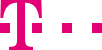

|
|
|
|
||||||||

|
Filter calls: Create, manage and activate CallGuard Many service number providers receive junk calls that have no relevance and just cost time and money. With CallGuard, you can put undesirable junk calls on a block list, automatically or manually. Callers from blocked numbers hear a standard message saying that the call cannot be connected from their line. Depending on the chosen product package you can order CallGuard for an additional fee – please call the CallGuard is deactivated as a default setting. You can activate it by checking the box "Activate CallGuard" on the CallGuard page.
Configure CallGuard – Manage block list You can determine the size of the block list. Enter the desired figure into the field on the bottom right next to "Maximum number of phone numbers on block list". The maximum number of phone numbers that can be added to the block list depends on the chosen variant of the CallGuard. Once the maximum number of entries is reached, the oldest blocked entry is overwritten. Depending on the size of your block list, this can take a shorter or longer period of time. ::top Block or release phone numbers manually
::top Block or release phone numbers automatically You can filter and block junk calls automatically. You and your staff will usually recognize recurring junk callers after a few seconds and terminate the call. Junk calls that last only a few seconds can be blocked automatically. Enter an interval in seconds (up to 600 seconds) into the input field on the right "Put calls under [...] seconds on block list". Your entries will be activated immediately when you click on the button "Send CallGuard data". Manage the release cycle You can define the nature of the release cycle for deleting numbers off the block list. From the "Release" drop-down menu select the cycle in which the block list will be deleted:
Your entries will be activated immediately when you click on the button "Send CallGuard data". ::top You can adjust blocking calls to your regular office hours. Check the top box next to "Activate weekly schedule". From the drop-down menu select the schedule you want to copy into CallGuard as a template, next to "Copy existing schedule". The selected schedule is shown, e.g. the schedule for office hours. You can apply the schedule as it is. CallGuard is now activated only during office hours. Or you can adapt the schedule. These changes only apply to CallGuard, they are not connected to the weekly schedules you defined earlier. This means: If you have determined in your weekly schedule that your office hours are between 9 a.m. and 5 p.m. and you change this time in CallGuard to 7 a.m. to 8 p.m., your original weekly schedule will still show 9 a.m. to 5 p.m. All entries will be activated immediately when you click on the button "Send CallGuard data". Select the box of "Activate weekly schedule" need to ensure the box of "Activate CallGuard"has been selected. ::top |
|||||||
| © Telekom Deutschland GmbH | > Imprint > Data protection > Terms and Conditions |