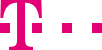

|
|
|
|
||||||||

|
Time management: Create and manage weekly schedules and assign them to a route Your weekly schedules (two per catchment area) define regular, recurring time intervals. A weekly schedule allows for up to two intervals per day. The period is seven days (Monday through Sunday). ::top In order to create a new weekly schedule, click on the main navigation link "Weekly schedules" or on the column under "Current route". You see an empty weekly schedule in which you can enter the desired start and end times into the appropriate fields. Please enter time intervals for one day only. It is not possible to enter intervals extending past midnight for one day. You don’t have to define all time intervals for every day. Times that are not explicitly defined in the schedule are automatically grouped as "Remaining time". The "Remaining time" always contains all intervals you didn’t define. Under "Current route" you can assign destination numbers to this "Remaining time". The name for the new weekly schedule can have a maximum of 15 characters and the name of new weekly schedule cannot be repeated. Click on the button "Cache" to save your new weekly schedule. The new entry appears in the navigation and on the main page Current route (see the chapter Internet Manager). ::top On the main page Current route you can assign the weekly schedules to a route. If you have defined multiple catchment areas, first select the catchment area with the route that will be assigned the new weekly schedule. From the drop-down menu "Weekly schedule" simply select the new weekly schedule. Click on "Refresh" to see the relevant weekly schedule at the bottom of the main page. Once you are satisfied with your changes, click on the button "Cache" to save them. Click on the button "Activate route" for your changes to become effective immediately. ::top Edit or delete a weekly schedule On the task page of the weekly schedule you want to edit, you can enter and cache your changes directly. In order to delete an entire weekly schedule, click on the button "Delete" on the weekly schedule’s task page. The weekly schedule is no longer shown as a sub-heading on the navigation bar or available in the drop-down menu "Weekly schedules" on the main page Current route. ::top |
|||||||
| © Telekom Deutschland GmbH | > Imprint > Data protection > Terms and Conditions |