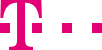

|
|
|
|
||||||||

|
Regular: Weekly and monthly statistics You can quickly order statistics online via the Statistics Manager, either as a one-off or as a repeat order. The weekly statistics provide you with information about the call volume in your contact centre every week. This enables you to identify when the contact centre is understaffed and how efficient the telephone service actually was. In the weekly statistics browser window you can view pie charts and bar charts. The pie chart shows the weekly call analysis, the ring time duration before the call is answered and the spread of reasons for abandoned calls. The bar charts also show the total calls and the actual number of calls that took place each day. Order weekly statistics To order a single weekly statistics or statistics for a period of several weeks, simply specify the required parameters in the input screen (for details see chapter Key information when ordering): Analysis period: Select from the two drop-down menus the period for which the weekly statistics are to be produced. Only whole calendar weeks can be analysed. Selection: You can select whether you wish to produce weekly statistics for several service numbers or whether you wish to receive analysis for all service numbers or whether you only wish to receive analysis for a single service number. A maximum of 180 service numbers is selected. Automatic deletion:You can define days for automatic deletion in statistics orders so that the statistics analysis can be earlier automatically deleted after statistics reports are generated. For the “days” value, it must be greater than 0, and less than statistics analysis retention period. Once the input “days” is out of the value range, an alert message will be given to show the allowed value range so that the user can correct it. Issue: Stipulate the format in which you would like your analysis to be issued. You can also choose multiple or all the different formats. Send order: You transmit your order to Telekom using the "Send order" button. Once your order has been sent, you will see a system window confirming your order, the message window pops up and shows the statistics order with order number is received. If you click on "OK", the overview table of your orders will open automatically, in which your new order will already be included. ::top The monthly statistics provide you with information about the monthly call volume in the contact centre this enables you to identify when the contact centre is understaffed and how efficient the telephone service actually was. You can view pie charts and bar charts in the monthly statistics browser window. The bar charts also show the total calls and the actual conversations that took place each day. Order monthly statistics To order a single monthly statistics or a set of monthly statistics for following months, simply specify the required parameters in the input screen (for details see chapter Key information when ordering): Analysis period: Select from the two drop-down menus the period for which the monthly statistics are to be produced. Only whole months can be analysed. Selection: You can select whether you wish to produce monthly statistics for several service numbers or whether you wish to receive analysis for all service numbers or whether you only wish to receive analysis for a single service number. A maximum of 180 service numbers is selected. Automatic deletion: You can define days for automatic deletion in statistics orders so that the statistics analysis can be earlier automatically deleted after statistics reports are generated. For the “days” value, it must be greater than 0, and less than statistics analysis retention period. Once the input “days” is out of the value range, an alert message will be given to show the allowed value range so that the user can correct it. Issue: Stipulate the format in which you would like your monthly data sheets to be issued. You can also choose multiple or all the different formats. Send order: You transmit your order to Telekom using the "Send order" button. Once your order has been sent, you will see a system window confirming your order, the message window pops up and shows the statistics order with order number is received. If you click on "OK", the overview table of your orders will open automatically, in which your new order will already be included. ::top |
|||||||
| © Telekom Deutschland GmbH | > Imprint > Data protection > Terms and Conditions |