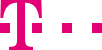

|
|
|
|
||||||||

|
You can control your routes with weekly and special schedules and manage depending on the product package up to ten destination numbers. You can define alternative destination numbers for the case that a call cannot be accepted on the primary destination number. With the Internet Manager plus, you can also define up to five catchment areas and quotas for the distribution of your incoming calls.
Simply combine the various parameters of your routing plan. And the graphic interface is very intuitive and user-friendly. ::top Find out just how intuitive the user interface is by opening the start page Current route: Starting from this main page, you can control your routing, create your routes and manage all routing parameters. The user interface consists of four areas:
::top Refresh – Cache – Activate queue The Internet Manager offers several options to control your edits. If you change your routing settings on the main page, you can see the changes after refreshing the page. If you are satisfied with the changes you can cache them. If you do not cache your changes, they are cancelled when you leave the main page. You can always cache the content of the active page with the changes you just made. The changes will be entered into the Internet Manager but are not yet effective for your routing. This gives you the chance to check again if e.g. all your destination numbers are correct. If you cache your changes but don't want to activate them yet, you can simply change the service number. If you reopen the original service number, you will see the settings for your current routing without the changes. Only when you activate the route after caching, your changes are transmitted to the central application server of Telekom. All the information is encrypted for your security. It is enough to activate the route once at the end of your session. After activation, your changes become effective immediately, e.g. calls are routed to a new destination number. Incorrect or implausible entries are marked red on the screen or indicated with an alert window. This gives you the opportunity to correct empty fields or incorrect information. If there are basic errors in the current route, you will receive a browser error message when you try to cache or activate the route. Such a message will appear, for example, if the periods of your weekly schedules are overlapping or if you have deleted a weekly schedule, thus making a current route incomplete. ::top Connection current route and task pages When you enter new routing parameters on the task pages and cache your entries, the new entries always appear as sub-headings on the left-hand navigation bar. Example: If you enter a new destination "Order", the sub-heading "Order" will appear under the main heading "Destinations". They are also listed in the drop-down menus on the main page Current route, e.g. under "Destinations". If you want to edit the parameter, e.g. the weekly schedule "Office hours", go to the main page Current route and click on the pencil icon to the right on the respective drop-down menu. You will be taken to the task page, where you can edit the weekly schedule "office hours". Alternatively, click on the respective main link on the left-hand side of the navigation bar, e.g. "Weekly schedules" and the sub-heading "office hours". If you want to create a new entry, e.g. a weekly schedule, go to the main page Current route and click on the column "Weekly schedule" or on the corresponding navigation link. ::top |
|||||||
| © Telekom Deutschland GmbH | > Imprint > Data protection > Terms and Conditions |