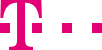

|
|
|
|
||||||||

|
Using a few details, you can determine how the data in your respective statistics should be laid out. Your can typically modify the following parameters, depending on the selected type of statistics (not all information is required for each set of statistics). Analysis period The statistics information is available for the previous 90 days. The maximum analysis period of an order is 31 days (745 hours), and the minimum period is 1 hour. Please define begin and end of the analysis period with the exact date and time. As an alternative to manually inputting the information, you can open a calendar pop-up window by clicking on the calendar icon to the right of the input field, with which you can specify the date and time. You can specify in the "interval" input field the period of time for which the analysis should be done, e.g. for 60 minutes at a time. The shortest time interval is 1 minute and the longest 1440 minutes, that is to say one day. Please note that the smaller the interval, the more extensive your statistics will become. Repetition Specify whether you wish to receive the statistics once or regularly. Choose the corresponding radio button adjacent to "none", "unlimited" or the "end date", which you have to type into the input field. If you select "unlimited" or "end date", you will also be specifying the regularity with which you wish to receive your statistics: monthly, weekly or daily. Selection: Service numbers, Destination numbers You can select whether you produce the statistics for more than one service number or whether you wish only to receive an analysis for a single service number. If you have selected a single service number, you can also specify whether you wish to receive an analysis for several destination numbers or only for a specific destination number. Generally data is only listed for a destination number if it is called at least once. Should you wish the analysis to be produced for the service number, across the board for all destination numbers (that is to say that destination numbers will not be listed individually), then select the radio button adjacent to "total." Otherwise you can fill the list field with destination numbers by entering them into the input field underneath. You can also select several destination numbers in the input field using so-called wildcard characters (stars): if you enter "06321*" for example, the analysis will be done for all the destination numbers beginning with "06321". You can modify the selection list, that is to say you can change the destination numbers, add new ones or delete existing numbers from the list.
Selection codes, daily totals, registered calls Other parameters are of particular interest for Call-Interactive service numbers but are also available for 0180call, freecall 0800, Shared Cost International, freecall International, Shared Cost Universal and freecall Universal. For example you have a Call-Interactivel service number and have run a vote on a radio or TV programme on a current topic with several possible answers. You would now like to obtain a statistical analysis of this. You can select on the input screen whether you would like statistics for a specific selection code (possible answer) or across the board for all selection codes. With 0180call and freecall 0800 too, you can run votes using different direct dial numbers. By means of the checkbox "with daily total" at the bottom, you can specify whether you would also like to receive a daily total for each number. This means that if the analysis period runs over several days, a daily total will be provided for each day in addition to the total figure over the entire period. You cannot use this function with 0180call and freecall 0800. Daily totals can be used with Shared Cost International, freecall International, Shared Cost Universal, freecall Universal and Call-Interactive. You can specify with the check box "only registered calls", that only registered calls are included in the statistics. This entails counting (registering) the calls to a destination line within a specified time period. Usually with votings or opinion surveys, the votes are switched to an announcement which then confirms that the call has been registered successfully. The vote cast with the call is counted and concludes with a standard announcement. The registration is assigned in Customer Control, that is to say you define the registration period within a time window within Customer Control. If you only wish to analyse the calls received during the time period defined in Customer Control, activate the check box "only registered calls". The registered calls are analysed, as per your request, and displayed in an easy to understand format. The statistics cards for registered calls can only be used if you have the authorisation to register calls. Issue Stipulate the format in which you would like your analysis to be issued. You can also choose multiple or all the different formats:
If you click on one of the download icons, you can download the statistics in the corresponding issue format to your computer. The download file is a ZIP file, which can be opened with standard decompression programmes, such as WinZip. Send order, correct errors You send your order to the Telekom using the "Send order" button. Once your order has been sent, you will see a system window confirming your order. If you click on "OK" in this system window, the overview table of your orders will automatically be opened. You can see there that your order has already been accepted. You can also correct orders if errors have occurred. If you made a typing mistake, possibly when specifying the month with monthly statistics, then you can rectify orders in following cases:
Please note that once one statistics analysis has been created, it is impossible to prolong the evaluation time. In order to correct an order, click on the overview table "My orders" on the pin icon on the very right (see chapter Complete: "My orders" overview page). This takes you to the input screen of the corresponding order. ::top |
|||||||
| © Telekom Deutschland GmbH | > Imprint > Data protection > Terms and Conditions |