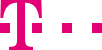

|
|
|
|
||||||||

|
Geographic distribution: Create and manage catchment areas and assign them to a route As a user of the Internet Manager plus up to five catchment areas are available to you. As a user of the Internet Manager you cannot distinguish between catchment areas. ::top With Internet Manager plus you can create and manage your catchment area via Internet access. You can define an area with the input mask "Define catchment areas". You can see your defined catchment areas in the fields "CA 1" to "CA 5" in the lower part of the screen. Calling up the page "Catchment areas", the box "No distinction of catchment areas" is checked and all input fields are deactivated. This means: All calls are processed independent of their geographic origin. If you want to define different catchment areas, uncheck the box. ::top "Define catchment areas" and overview of catchment areas With Internet Manager plus you can be very precise about taking the regional location of your callers into account. You can sort the location by two-digit area codes, federal states, Nielsen areas or postal code regions. These geographic criteria are in the drop-down menu next to "Select entries". If you select a criterion, e.g. areas codes, the area codes are shown in the list of selections below. All catchment areas can be defined with just one geographic criterion. If you assigned federal states to a catchment area, for example, and want to assign area codes to another catchment area, the entries of the federal states are deleted. Before the entries are deleted, the system asks you if you really want to delete them. In the selection list mark the desired area codes with the mouse. You can select multiple area codes at once with the windows standard. Or you can click on "Select all", thus highlighting all area codes and then deselect individual area codes with the usual Windows standards. Then click on the button of the catchment area you want to define, e.g. CA 4. Special cases, e.g. calls from abroad, can also be assigned to a catchment area. In the selection list click on the entry "[International]" and assign it to a catchment area with the respective button. You can do the same with "[Payphone]" and "[Mobile]". The selected entries are shown in the selection field of CA 4 and removed from the list of possible selections above. This ensures that entries are not accidentally assigned to multiple catchment areas. The note "(edited)" at the top of the catchment area shows that changes were made. Complete the definition of the catchment area by giving it a name and caching your entries. A name can be up to 15 characters long. After caching the name of the catchment area appears as a sub-heading under "Current route" on the navigation bar. ::top Remaining catchment areas, blocking payphone, mobile and international calls.
In order to exclude calls from payphones, mobile or international calls (international only with 0180 call), you can block these types of calls. Under "Explicit block", check the appropriate boxes for "Payphone", "Mobil" and/or "International". If there is no remaining catchment area, all unselected entries are blocked automatically. Example: The area codes and entries "[Mobil]" and "[International]" you didn’t assign. "[Payphone]" is an exception, because these calls are associated with the location of the phone booth. Callers from blocked numbers hear a standard message saying that the phone number has regional restrictions. By checking the box "Explicit block" you can block payphone calls completely. ::top You can determine the routing settings for a catchment area on the main page Current route. Under the main navigation link "Current route" select the catchment area (top left) whose queue needs to be created or edited. The current catchment area is marked magenta-coloured on the left. If you haven’t defined catchment areas, you will only see the heading "Current route". Now you can create or edit the routing parameters (see Internet Manager). Click on the button "Refresh" to check your changes. After that the view of all parameters is changed. Click on the button "Cache" to save your changes. Click on the button "Activate route" (bottom left) for your changes to become effective immediately. ::top In order to edit or delete catchment areas go to the catchment area page of Internet Manager plus. You can see your defined catchment areas at the bottom of the page. So you can check which area codes are assigned to which catchment area, for example. With these fields you can manage your catchment areas. You can edit the names (and thus the names of the respective sub-heading on the navigation bar) or correct the entries in the selection fields. Delete individual entries in a selection field by selecting one or several entries and click on the button "Delete". Delete all entries at once by clicking on "select all" and on the button "Delete". If you delete an entry from the selection field of a catchment area, the entry is added to the selection list above. You can assign the entry to another catchment area, for example. Click on the button "Cache" to save all your changes. All new catchment areas are then shown as sub-headings under the navigation link "Current route" on the control page Current route. Empty an entire catchment area by deleting all entries from its selection field and delete the name of the catchment area. After caching the catchment area will no longer be available for navigation. ::top |
|||||||
| © Telekom Deutschland GmbH | > Imprint > Data protection > Terms and Conditions |