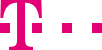

|
|
|
|
||||||||

|
If you have defined all the necessary routing elements, in the next step you can compile your routing plan. To do this, select a template from the messages window or create a new routing plan via the menu option “Insert” – “Routing plan program” or via the context menu. The first routing plan is created for you when Customer Control is installed by Telekom. During the installation, Deutsche Telekom also defines the necessary routing elements so that you have a basic stock of elements to start from. The best approach is for you to specify before setting up the individual elements how these will be combined with one another in a routing plan at a later point, e.g., by recording the plan beforehand. In this way, you will avoid inconsistencies and errors during the subsequent checking of the routing plan. The new routing plan is displayed in the routing plan window and can be recognized by the symbol with the number of the new routing plan. The number is automatically assigned by Customer Control and cannot be edited. Initially you can see all the columns in which the source elements will appear at a later point but which do not yet contain any content. You can now fill the columns that you require with the elements from the source elements window that you have previously defined using the drag-and-drop function. To do this, left-click on a source element, e.g., a destination. Keep the left mouse button held down and drag the destination to the branch in the new routing plan to which the new element is to be attached. This means that the empty routing plan only consists of the branch with the name of the plan in the “Routing” column. The first element must be dragged to this branch and dropped there. It is then automatically placed to the right of the branch. This also means that you construct the routing plan in the order specified in the columns. The elements themselves are not moved through the dragging of elements or folders to a routing plan, but cross-references are created from this routing plan to the elements that are listed in the routing elements window. The elements that are dragged across remain in the routing elements window. Please note that the data of the individual elements of one type should not overlap, e.g., different time windows or the catchment areas used. The order of the element types (i.e., the columns) cannot be changed as the hierarchy of the data must be adhered to. In principle you can assign to an element all the element types that are to the right of it in the routing plan tree, e.g., you can assign to a routing plan catchment areas, time windows, quotas, etc. If an element type is not available (i.e., the corresponding column is empty), you assign the next lowest element type, i.e., you can also assign time windows to a routing plan directly without catchment areas. ::top If you wish to extend an existing routing plan, simply use the drag-and-drop function and drag the relevant element from the routing elements window or the properties window to the routing plan window. (In addition to the drag-and-drop function, you can of course also use the relevant options in the menu bar.) ::top
|
|||||||
| © Telekom Deutschland GmbH | > Imprint > Data protection > Terms and Conditions |