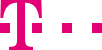|
Along the top edge of the system window, you will find the menu bar with the general main menu options. The commands that are used most frequently may also be called up based on the context using the right mouse button.
Menu option "File"Menu option | Function | Save | Saving of the current data in Telekom’s intelligent network: e.g., the data of the routing plans, time windows, destinations etc. | Import... | Transfer of files to the system. Can be applied to routing plans and caller lists (for details, see below). | Export... | Transfer of data out of the system. Can be applied to routing plans and caller lists (for details, see below). | Page Preview | Shows in a minimized view on the screen how routing plans will appear if they are printed out on a local printer. The content is the graphical view of the routing plan from the top-right hand window, but the destination numbers are also shown here. | Print... | Prints a selected routing plan on a printer that is set up locally. | Refresh | Reloading of all the data, e.g., if you have verified a routing plan and wish to see the results of this check. |
::top Menu option "Edit" Menu option | Function | Undo | Undo the last action | Redo | Redo the last action | Cut | Remove the current element and save it to the clipboard. Cut, Copy and Paste are possible with: Text: When pasting, there a few restrictions to bear in mind, e.g., telephone numbers must not exceed 22 characters and must not contain any letters or special characters. Branches of routing plans: When cutting branches of a routing plan, all the sub-elements of this folder are also cut (recursively), i.e., the whole branch below it. The following restrictions should be borne in mind: The order of the element types (i.e., the columns) cannot be changed as the hierarchy of the data must be adhered to – time windows refer to a catchment area, quotas refer to a time window etc. If no catchment areas are differentiated, the time windows refer to the next highest column, i.e., the routing plan. The number of elements that are assigned to a super ordinate element is restricted in each case, e.g., to 250 elements for the catchment areas.
| Copy | Save to the clipboard, recursively for branches. | Paste | Paste an element from the clipboard, with sub-elements where required. Cut, Copy and Paste are possible with text and branches from routing plans (see above). | | Delete Unused Elements | Filtering of routing elements, e.g., catchment areas that are not being used in a routing plan or in any active routing plan or routing plan in a waiting state. In a dialog window select
the element type that you wish to delete. By clicking on Display list you can view all the elements that exist of this type. Next, click on the element that you were looking for and then on the Delete element button. NOTE You cannot undo the deletion of elements. | Delete | Cut without saving to the clipboard. If this is used in a graphical routing plan, the actual element is not removed but remains in the routing element tree. This prevents an element being completely deleted, for example, in a case where you simply no longer require it in a specific routing plan. Standard selection codes and the REST elements cannot be deleted. | Replace | Select an element in the routing plan window (3) and click on this menu option. Then, in a dialog window, mark the (new) element with which you wish to replace the selected element and click on OK. The element selected in the routing plan window (3) is then replaced with the element that is marked in the dialog window. NOTE Replacement may not take place in an active routing plan. | Global Replace | Once a type of element (selection codes, caller lists, PINs etc.) has been selected, all the elements that are used are displayed, e.g., all the caller lists. Select one of these elements and a second one that is to replace it. After clicking on OK, the element that is used is globally replaced by the second element in the routing plan that is currently displayed. Special case of destination numbers: If you select “Destination Numbers” as the element type, you will see a list of all the destination numbers that are used, from which you are to select one. You should enter the new destination number manually in an input field. After clicking on OK the destination number that is used is globally replaced through the whole active routing plan. Only destination numbers may be replaced in the active routing plan due to necessary checks (e.g., whether time windows overlap), and no other elements. For all other changes, you should create a new routing plan. The confirmation messages and error messages are output in the “Result” field. Special case of no-answer timer: If you select “No-answer Timer” as the element type, you shall enter the old no-answer timer/the new no-answer timer manually in the input field and choose the replacement is in the current service number or in all service numbers. After clicking on OK, the no-answer timer that is being defined in the logical destination nodes will be globally replaced. This action cannot be undone. |
Copy To Other Service Numbers...
| Once a type of element (selection codes, caller lists, PINs etc.)/routing plan has been selected, all the elements/routing plan that are used are displayed, e.g., all the caller lists. You select one or several elements and one or several service numbers to which the selected elements are also to apply. After clicking on Copy, the corresponding elements/routing plan are transferred to the selected service numbers. The confirmation messages and error messages are output in the “Result” field. You can print or save these. Alternatively you can also perform this function by drag and drop. You select individual or multiple elements in the routing elements window in the bottom left-hand corner, then simply drag these elements to the service numbers in the messages window to which the selected elements are also to apply. Also you can select a routing plan in the Messages/RoutingPlans, then simply drag this routing plan to the service number. In both cases, the copies can initially not be seen as only the elements of the current service number are displayed in the source elements window. You cannot see them until you have clicked on the destination service number. Copying across numbers can entail extremely far-reaching changes. You can trace these changes again afterwards using the print and save functions. | Position at... | You select, with one click initially, the window in which the cursor is to be positioned at an element that is being searched for – the messages window the source elements window or the routing plan window. In each case a specific dialog window is opened in which a text that is to be searched for can be entered, e.g., “Service” (no wildcards). It is also possible to select using checkboxes which element type is to be searched for in the highlighted window, e.g., caller lists, catchment areas or destinations. The outcome of this is that the cursor is positioned at the element that is being searched for. | Find | You initially select an element type that is to be searched, e.g., “Destination Numbers in Destinations”, “Catchment Areas in Routing Plans” (for traffic management programs) etc. Then enter the element that you are searching for in an input field, e.g., the “RegionWest” catchment area and click on Search. You can also search in the input field with the help of wildcards (asterisks). For example, if you enter “06321*”, the search is requested for all of your destination numbers that start with “06321”. Alternatively, you can also use a question mark “?” as a wildcard. Each “?” stands for a single character. The results are displayed in the output field, e.g., all the destinations that contain the destination number entered. You can print out this list of results. |
::top Menu option "View"
Menu option | Function | Display Properties Window | Show/hide the properties window (4) | Display Toolbar | Show/hide the toolbar | Restore Default View | Restore the standard view, in which the menu bar and the toolbar and all four windows are to be displayed. | Show/Hide Columns in Routing Trees | In a pop-up window you can specify which columns of the routing plan window (3) should be displayed as wide columns and which should be displayed as narrow columns. | Filter... | Filter criteria can be specified in a pop-up window. You select, with one click initially, which window the filtering should be carried out in – in the messages window (1), in the source elements window (2) or in the routing plan window (3). In each case a specific dialog window is opened in which a text that is to be filtered can be entered, e.g., “Service” (no wildcards). It is also possible to select using checkboxes which element type is to be filtered for in the highlighted window, e.g., caller lists, catchment areas or destinations. Using the Select all/select none button, you can stipulate whether this filter is to be applied to all routing elements, routing plans and messages, or none of them. Alternatively you can use checkboxes to stipulate individual elements, messages or routing plans to which the filter is to be applied. You can activate and deactivate the filter using the Apply filter and Disable filter buttons respectively. The outcome of this is that the folders or sub-folders where the element that is being searched for is located are expanded in the messages window (1) and in the source elements window (2). Only the branches of the routing plan where elements are found that correspond to the filter criterion are displayed in the routing plan window (3). This view cannot be edited. If you click on Disable filter you will once again see all the elements in an editable view. | Display CallGuard | Show/hide the CallGuard branch in the messages window (1) | Mark Elements of Active Routing Plans | The symbols of the elements used in the active routing plan are colored green so that you are more quickly able to tell which elements are active. |
::top Menu option "Insert" New elements can be created in a routing plan using the menu option “Insert”. In the routing elements window a new symbol is created below the corresponding element type, which has the name “New xxx”. The new elements can be renamed in the properties window. In addition, it can be dragged to a position within a routing plan in the routing plan window using the drag-and-drop function.
Incidentally, the elements themselves are not moved through the dragging of elements or folders to a routing plan, but cross-references are created from this routing plan to the elements that are listed in the routing elements window. The elements that are dragged across remain in the routing elements window. As an alternative to creating completely new elements you can also copy existing elements.
You can insert the following elements (depending on your authorizations): ::top
Menu option "Lists" By clicking List > User rights for service number menu, the service customer user can view user rights for service number. By clicking Lists > View Lists... menu, you can open a pop-up window containing lists that are available to you for selection. In the output field, select the list that you wish to view. If you click on the Display list button, the contents of the list are displayed in the pop-up window. You can print this list or save it in text format. Depending on whether you have selected the radio button “Display all” or used the drop-down menu for filtering, you will see a smaller or larger number of lists here.
The following lists are possible: Announcements Caller lists Catchment areas Areas of Origin: You can apply other filters using checkboxes and radio buttons so that, for example, you only see area codes, postal codes, and federal states that belong to the combination ranges (see the section “Defining catchment areas”). Temporary Time Windows Time Window Group Periodic time windows Quotas Destinations Default Selection Codes Selection Code Groups Routing plans Default Time Window Waiting Queue Announcements ::top
Menu option "Full screen" Add the Full screen button to the CSC menu bar. After the user clicks the Full screen button, only the menu bar, toolbar, four frames, and the page end are displayed, and the page head is hidden. The upper-left frame and the upper-right frame become higher, and the full-screen button on the menu bar becomes the cancel-full-screen button. After the user clicks the cancel-full-screen button, the page head is displayed, the upper-left frame and the upper-right frame become shorter, and the cancel-full-screen button becomes the full-screen button on the menu bar.
Choose Customer Control and click the Full screen on the menu bar. The Customer Control is displayed in full screen. Click the Full screen, the full-screen display mode is canceled. ::top |