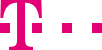

|
|
|
|
||||||||

|
Destinations Depending on the product package your service number has been activated in you can define up to five destination numbers. Depending on the product package more destination numbers are available for an additional fee. Please call the free Telekom hotline 0800 3301166 or contact your customer service representative. A destination consists of several physical destination numbers:
Please note that the destination number can only start with 0 (as national number) or 00 international number), i.e., it is not allowed to set the primary phone number which start with 000. The default setting for the phone numbers in the case of "No answer" is 15 seconds. Depending on the product package you can change this setting to an interval between 1 and 60 seconds. Please call the free ::top You define a new destination by compiling the global destination numbers. Enter a name for your new destination and the name of new destination cannot be repeated, e.g. "Tech Support" (max. 15 characters). Assign a primary number by selecting the desired global destination number from the drop-down menu. You can also select an announcement from the drop-down menu "or". With the Internet Manager plus you can also add call limitation to your destinations. It means that you can define how many calls you want to route to a destination during a specified interval, e.g. 60 calls in 60 seconds. If more calls are coming in, they can be routed to an overflow number. This call limitation applies to the primary, "busy", "no answer" and overflow numbers. Apart from the regular call limitation, you can define an individual call limit for the overflow destination. You can select this limit individually and have it set up by a Telekom operator. In case your primary number is busy, you can select up to three alternative numbers or two alternative numbers and an announcement. You can define welcome announcement and end announcement. The welcome announcement is played before the setup towards the destinations is made. The end announcement is played after the call is disconnected. If a call cannot be connected to the primary number within 15 seconds and it is not busy, it is handled as a "no answer". You can select up to three alternative numbers or two numbers and an announcement that is used to reroute the call. 15 seconds is the default setting and can be changed by a Telekom operator. You can configure whether a waiting queue is activated or not for the destination number.
You can choose from a large number of standardized announcements. If you want to use your own announcement that suits your company’s needs, please contact our free hotline 0800 33 01166. ::top Assign destinations to a route On the main page "Current route" you can define a route with the new destination. If you have defined multiple catchment areas, first select the catchment area that will be assigned the new destination from the left-hand navigation column. From the drop-down menu "Destinations" simply select the new destination. If the Termination On Own Connecton feature is enabled for the service number, Basic routing will also be displayed to you automatically in the drop-down list, i.e , you can use service number as destination number to perform routing.Click on "Refresh" to see the relevant destination numbers on the main page. Once you are satisfied with your changes, click on the button "Cache" to save them. Click on the button "Activate route" for your changes to become effective immediately. ::top On the task page of the destination you want to edit, you can enter and cache your changes directly. Delete the destination with the button "Delete". It is no longer shown on the navigation bar or available on the relevant drop-down menus. ::top |
|||||||
| © Telekom Deutschland GmbH | > Imprint > Data protection > Terms and Conditions |